 |
|
|
|
There are 2 sources
of strategies available for free to all CoolTrade members. *Conservative
Long and Short Strategy 2) Friends
Lists –
Strategies you can copy from other CoolTrade users once you obtain their
permission by adding their email address to your Friends Lists. |
|
Number
of long and short strategies you can run on an account |
|
•
You
can run one long and one short strategy simultaneously • If you want to run more strategies, including for testing/simulation purposes, you can Open Additonal CoolTrade Accounts. •
Many
users do this to test 1-2 strategies in simulation while running 1-2
strategies live. |
|
1)
If You’re not making as much as
you thought you would ·
Go
to the CoolTrade Home page and click on Strategies ·
It’ll
show the monthly returns reported for the top 5 strategies ·
Then
go to Community Strategies On Strategy Wizard where you can easily download the latest
top user strategies. |
|
2) If you’re buying and
selling less than 6 times a week ·
Go
to the CoolTrade Home page and click on Strategies ·
It’ll
show the monthly returns reported for the top 5 strategies ·
Then
go to Community Strategies On Strategy Wizard where you can easily download the latest top user
strategies. 3)
If you’ve heard of a better
strategy that you want to try ·
Is
the strategy on the Home Page under Strategies? ·
If
so, then go to Community Strategies On Strategy Wizard where you can easily download the latest top user
strategies. ·
If
not, there are 2 more choices: o
Additional
Community
Strategies On Strategy Wizard 4)
If you just want to try something
different ·
Is
the strategy on the Home Page under Strategies? ·
If
so, then go to Community Strategies On Strategy Wizard where you can easily download the latest top user
strategies. ·
If
not, there are 2 more choices: o
Additional
Community
Strategies On Strategy Wizard |
How to download a community strategy from
the Strategy Wizard
Go to your desktop and RIGHT
click on Launch nswizard.exe
|
·
Sign
in with your email address and password ·
Long
Strategies are on the left and Short Strategies are on the right o
This
screen only displays 5 long and 5 short strategies at a time |
|
·
Select which spot you want to copy the
strategy to o It
will overwrite the strategy listed in that space ·
Select which strategy you want to download
and to the right, click on “Options” |
|
·
Click
on the one you want to download - It will take a minute to download ·
Click
the box in front of the strategy to activate it ·
Hit
“Exit” from the Strategy Wizard ·
Go
to your desktop and RIGHT click on Launch CoolTrade.exe and it will include
your new strategy ·
Restart
your Automated Trader to enable the new strategy to run |
How to
copy a strategy from the Friends Lists
Go to your desktop and RIGHT
click on Launch nswizard.exe
|
·
Sign
in with your email address and password ·
Long
Strategies are on the left and Short Strategies are on the right o
This
screen only displays 5 strategies |
|
·
Select
which spot you want to copy the strategy to and to the right, click on
“Options” o
It
will overwrite and delete the strategy listed in that space ·
A
new window will appear with approximately a dozen strategies. Click on “Copy Strategy.” |
|
In the top half
of the window: 1) Scroll down to the friend you want
to copy from o It will take a few seconds to load
and then you’ll see the strategies in the top half of the window change 2) Select a radio button to select
the strategy |
|
In the bottom
half of the window: 1) Select a radio button for the
strategy you want to copy over 2) Enter a new strategy name if
needed 3) Hit Copy Strategy |
|
·
You
will be returned to the main Strategy Wizard page ·
Click
the box in front of the strategy to activate it ·
Hit
“Exit” from the Strategy Wizard ·
Go
to your desktop and RIGHT click on Launch CoolTrade.exe and it will include
your new strategy ·
Restart
your Automated Trader to enable the new strategy to run |
|
How to print a strategy |
|
·
Go
to your desktop and RIGHT click on Launch nswizard.exe ·
Sign
in with your email address and password ·
Long
Strategies are on the left and Short Strategies are on the right o
This
screen only displays 5 strategies · Select the strategy you want to
print and to the right, click on “Options” |
|
·
Click
“Print Strategy” ·
The
Print screen will open ·
Click
on Printer icon and your document will
now print |
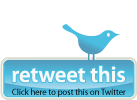
| |
|
|
|
| Terms and Conditions |